Adding a signature allows you to share your title, your company, and your social links whenever you post on the GGR community.
Navigate to your profile by clicking on the circular icon on the top right

Select ‘Edit Profile’ in dropdown window
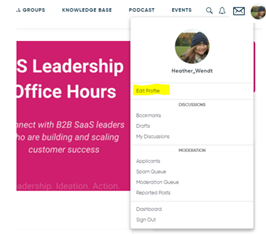
Select Signature Settings from right-hand task bar
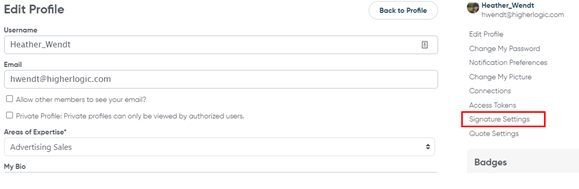
Enter the following information:
- Your name
- Your title
- Your company
- Company logo if desired
- LinkedIn link
- Additional information as desired (i.e. quotes)
**As our GGR community is not a place for pipeline development or self-promotion, please do not include any links or invitation to set up an appointment. This will be removed, and repeated issues may result in the signature option being removed completely
Forum Signature Settings
- Hide signatures always – you will not see the signatures of your peers if you select this option
- Hide signatures on my mobile device – this will remove signatures (but not author names) from the view on your mobile device, saving space
- Strip images out of signatures – remove any images added by your peers in your discussion view